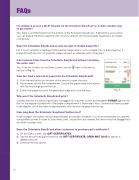Page 20 - Scholastic EasyScan®2 Quick Start Guide
P. 20
FAQs
I’m unable to access a Wi-Fi network on the Scholastic EasyScan®2. Is there another way to get online?
Yes, there is an Ethernet port on the bottom of the Scholastic EasyScan2. If allowed by your school, you can plug an Ethernet cable from the school’s network into the Scholastic EasyScan2 for instant connectivity.
Does the Scholastic EasyScan2 accept any type of mobile payments?
No, it is not currently accepting mobile payment applications, such as Apple Pay or Samsung Pay. If presented with this form of payment, please request an alternate form of payment.
Can I remove items from the Scholastic EasyScan2 without canceling the entire sale?
Yes, in the list of items on the Sales screen, tap the X next to the item to remove it (Fig. A).
How do I load a new roll of paper into the Scholastic EasyScan2?
1. Push the red button on the front of the device to open the door.
2. Place paper roll into the compartment. Ensure the paper feeds from above,
with the end hanging over the top.
3. Extend the paper just past the perforated edge and close the door.
Why won’t the Scholastic EasyScan2 print?
Fig. A
18
Con rm that the Scholastic EasyScan2 is plugged into a power source and the green POWER light on the front of the register (located left of the paper compartment) is illuminated. Also, con rm that there is paper in the register, and it has been loaded properly, with the end hanging over the top.
How long does the Scholastic EasyScan2 battery last?
If fully charged, the battery will last approximately 30 minutes. However, it is not recommended you operate using battery power. In order to scan items, print, or pop the cash drawer, the device must be plugged into an outlet or power strip.
Does the Scholastic EasyScan2 allow customers to purchase gift certi cates?
1. On the Sales screen, tap GIFT CERTIFICATES.
2. Tap the amount being purchased or tap GIFT CERTIFICATE: OPEN AMT. $0.00 to specify a
different amount.
3. Continue the transaction.