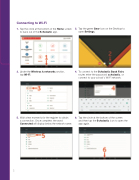Page 4 - Scholastic EasyScan®2 Quick Start Guide
P. 4
Connecting to Wi-Fi
1. Tap the circle at the bottom of the Home screen
to back out of the Scholastic app.
3. Under the Wireless & networks section, tap Wi-Fi.
5. Wait a few moments for the register to obtain
a connection. Once complete, the word Connected will display below the network name.
2. Tap the green Gear icon on the Desktop to open Settings.
2
4. To connect to the Scholastic Book Fairs router, enter the password: scholastic, or connect to your school's Wi-Fi network.
6. Tap the circle at the bottom of the screen
and then tap the Scholastic icon to open the app again.