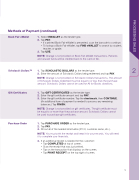Page 7 - Scholastic EasyScan®2 Quick Start Guide
P. 7
Book Fair eWallet
1. Select EWALLET as the tender type. 2. Tap PAY:
• If a printed Book Fair eWallet is presented, scan the barcode to continue.
• To lookup a Book Fair eWallet, tap FIND eWALLET to search by student,
teacher, or grade. 3. Tap USE.
NOTE: Change is not provided on Book Fair eWallet transactions. Refunds and unused funds will be credited back to the card on le.
2
Gift Certi cates
1. Tap GIFT CERTIFICATES as the tender type.
2. Enter the gift certi cate amount and tap PAY.
3. Enter the gift certi cate number. Tap the checkmark, then CONTINUE.
(An additional form of payment is needed to process any remaining balances.) Tap FINISH.
NOTE: Change is not provided on gift certi cates. The gift certi cate must be equal to or more than the purchase amount. Scholastic Dollars cannot be used to purchase gift certi cates.
Methods of Payment (continued)
Scholastic DollarsTM
1. Tap SCHOLASTIC DOLLARS as the tender type.
2. Enter the amount of Scholastic Dollars being redeemed and tap PAY.
NOTE: Change is not provided on Scholastic Dollars transactions. The amount of Scholastic Dollars redeemed must be equal to or less than the purchase amount. Scholastic Dollars cannot be used for All for Books donations.
Purchase Order
1. Tap PURCHASE ORDER as the tender type.
2. Tap PAY.
3. Fill out all of the needed information (PO #, customer name, etc.).
NOTE: You must print the receipt and keep it for your records. You will need it to complete your nancials.
4. If an additional receipt is needed for the customer:
• Tap COMPLETED at top of screen.
• Scan the receipt that was just printed.
• Tap on the transaction that displays on the screen.
• Tap PRINT RECEIPT on the top right of screen.
5
PROCESSING SALES