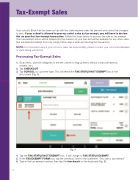Page 8 - Scholastic EasyScan®2 Quick Start Guide
P. 8
Tax-Exempt Sales
6
Your school’s Book Fair has been set up with the state required sales tax percent and cannot be changed to zero. If your school is allowed to process select sales as tax exempt, you will have to declare this on your rst tax-exempt transaction. Follow the steps below to process the sale as tax exempt. Your tax-exempt status will be retained for the duration of your Fair and will be available for any other sales that are deemed exempt from tax; simply follow step 3 when processing the transaction.
NOTE: For information about your school's sales tax responsibility, please contact your school bookkeeper or state taxing jurisdiction.
Processing Tax-Exempt Sales
1. Scan items. Use the categories in the left column to ring up items without a barcode (pencils, erasers, etc.).
2. Tap CHECKOUT.
3. Tap SCHOOL as customer type. This will reveal the TAX STATUS NOT EXEMPT box in the
left column (Fig. A).
Fig. A
4. Tap the TAX STATUS NOT EXEMPT box. It will change to TAX STATUS EXEMPT.
5. In the TAX EXEMPT FORM box, tap the checkbox next to the statement “This sale is tax exempt.”
6. Type in the tax-exempt number, then tap the checkmark on the keyboard (Fig. B).